Introduction
Have you ever experienced your RTX 5090 or RTX 5090D graphics card suddenly becoming unresponsive, resulting in no display or system crashes? If so, you’re not alone. This is commonly referred to as a ‘bricked’ GPU, and it can be a frustrating issue for gamers, creators, and professionals. If you find yourself in this situation, don’t worry, there are several troubleshooting steps you can take to revive your GPU and get it back to working condition.
In this guide, we’ll walk through the possible causes of “bricked” issues with the RTX 5090 series and provide a step-by-step solution to help you resolve these problems. Additionally, we will highlight preventive measures to prevent the same issue from occurring in the future.
What Does Bricked Mean in the Context of RTX 5090?
In the world of electronics, the term bricked refers to a device that has become completely non-functional, much like a brick, useless and unable to perform its intended tasks. In the case of the RTX 5090 and RTX 5090D graphics cards, bricking typically happens due to a failed BIOS update, power surge, or a corrupted driver, rendering the GPU inoperable.
Common Causes of Bricked GPUs:
- Software Issues: Corrupted drivers or incompatible software updates can cause the GPU to stop functioning correctly.
- Power Failures: A sudden power surge or malfunctioning power supply unit (PSU) may result in a bricked GPU.
- Overheating: Inadequate cooling or poor airflow can lead to GPU damage over time.
- Faulty BIOS Flashing: An interrupted or incorrect BIOS flash can render the GPU completely inoperable.
Recognizing these signs early can help you take corrective actions before the GPU is permanently damaged.
Step-by-Step Troubleshooting Guide for Bricked RTX 5090/5090D
If your RTX 5090 has stopped working, follow these steps to troubleshoot the issue and potentially revive your GPU.
1. Hard Reset the GPU
The first and easiest step is to reset the GPU. A hard reset can clear any minor software glitches or power issues that may be preventing your GPU from functioning correctly.
- Turn off your PC and disconnect all power cables.
- Remove the GPU from the PCIe slot (if possible).
- Wait 5-10 minutes to allow any residual power to dissipate.
- Reinstall the GPU and reconnect all cables.
Once the GPU is reinstalled, power up your PC and check if the issue has been resolved.
2. Update or Reinstall GPU Drivers
One of the most common causes of GPU failures is outdated or corrupted drivers. It’s essential to ensure that your drivers are up to date.
- Uninstall the existing drivers using the Device Manager or a third-party driver removal tool.
- Download and install the latest drivers from the official NVIDIA website or use GeForce Experience to ensure you’re using the correct version.
- Restart your PC and check if the GPU functions correctly.
If the issue persists, try installing an older, stable version of the drivers to eliminate any compatibility issues.
3. Check BIOS/UEFI Settings
Sometimes, the issue can be attributed to your computer’s BIOS/UEFI settings. Follow these steps to check:
- Restart your PC and enter BIOS settings by pressing the appropriate key (usually Del, F2, or F12).
- Reset the BIOS settings to their default values to ensure that no custom settings are preventing the GPU from being recognized.
- Verify the PCIe slot settings to ensure the GPU is configured correctly (PCIe 3.0/4.0).
If necessary, refer to the motherboard manual for guidance on resetting the BIOS.
4. Flash the GPU BIOS (Advanced)
Flashing the GPU BIOS can sometimes fix bricked issues, especially if the original BIOS was corrupted during a failed update. However, this process carries risks, so it should only be attempted by advanced users.
- Download the latest BIOS version from NVIDIA’s official support page.
- Follow the official instructions carefully to flash the GPU BIOS. Ensure you have a stable power supply during the process to avoid further issues.
This is a delicate procedure that should be undertaken with caution. For more detailed instructions on flashing the BIOS of a graphics card, refer to technical resources or expert forums for guidance.
5. Test with Another PSU (Power Supply Unit)
If you suspect that your power supply is causing the bricked issue, it’s a good idea to test the GPU with a different PSU.
- Use a high-quality, compatible PSU with sufficient wattage to support your RTX 5090/5090D.
- Ensure that the GPU is correctly connected to the power cables.
If the GPU works with a different PSU, then your original power supply may be faulty and in need of replacement.
6. Seek Professional Repair or Warranty Support
If none of the above steps work, it’s time to contact NVIDIA support or a professional repair service. If your RTX 5090 is still under warranty, you may be eligible for a replacement or repair from the manufacturer.
Preventive Measures to Avoid Bricking Your RTX 5090 in the Future
Preventing a bricked GPU is always better than dealing with the frustration of trying to fix one. Here are a few measures you can take to avoid encountering this issue in the future:
- Keep Drivers Updated: Always use the latest stable drivers from NVIDIA to ensure compatibility with your system.
- Use a High-Quality Power Supply: Invest in a power supply that provides sufficient wattage and is certified for reliability.
- Improve Cooling and Airflow: Ensure that your PC case has adequate ventilation to keep the GPU cool.
- Avoid Overclocking Beyond Safe Limits: If you overclock your GPU, ensure you use proper cooling and refrain from pushing the limits too far.
Conclusion
Dealing with an RTX 5090 or 5090D bricked issue can be frustrating, but by following the steps outlined in this guide, you can potentially revive your GPU without needing to replace it. From simple resets to advanced BIOS flashing, there are several solutions to try before seeking professional help. If the issue persists despite your best efforts, don’t hesitate to seek support from NVIDIA or other professional services. Remember, taking preventive measures to maintain your GPU’s health can go a long way in avoiding future problems.
For more information on GPU troubleshooting, refer to this Wikipedia article.